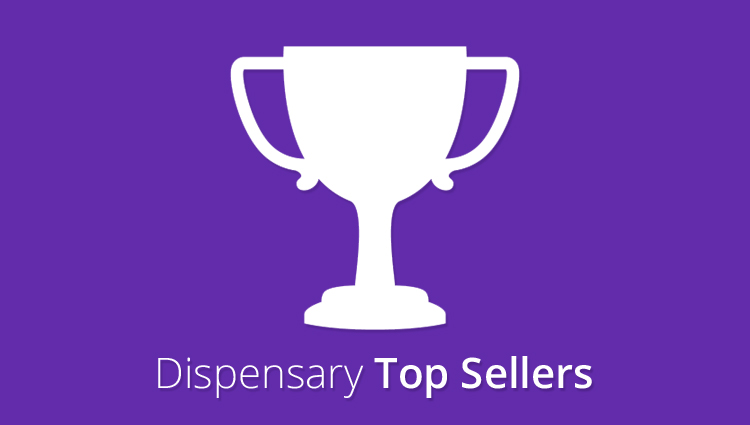Most dispensaries who have top shelf cannabis want to show it off.
With WP Dispensary and our new Dispensary Top Sellers add-on, you’re now able to easily create a list of your top selling menu items and display them on your website.
The extension adds a custom shortcode and widget that both allow you to display your list of top selling items, customizing the output to fit your needs.
Dispensary Top Sellers lets you easily add menu items to a top sellers list.
This extension adds a custom checkbox to each item in your dispensary menu, giving you the ability to easily add items to a top seller list.
Setting up Dispensary Top Sellers
First, you’ll need to download a copy of the Dispensary Top Sellers add-on. You can do that here.
Once you have the zip file saved to your computer, log into your WordPress dashboard. Head over to Plugins - Add New and click the Upload Plugin button at the top of the screen.
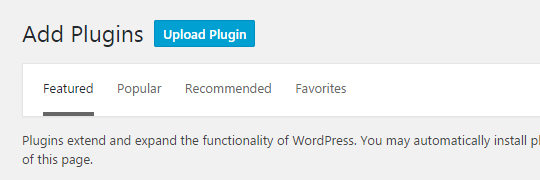
Next you’ll be presented with a screen that lets you upload the wpd-top-sellers.zip file you downloaded to your website.

After uploading, you’ll want to click the “Activate Plugin” link, and you’re all set to start setting up your top selling menu items!
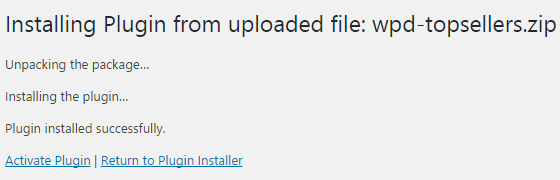
Adding a menu item to the top sellers list
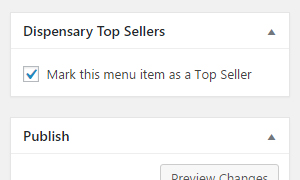 Once you have the add-on activated in your dashboard, you can now edit any product in your menu to see the Top Sellers checkbox that has been added.
Once you have the add-on activated in your dashboard, you can now edit any product in your menu to see the Top Sellers checkbox that has been added.
This can be done for any item in any menu type (Flowers, Edibles, Concentrates, etc).
Once you save your menu item with the Top Sellers box checked, you’ve officially added it to your top sellers list.
But how do you show off the top selling items?
Shortcode options
The Dispensary Top Sellers add-on comes with a custom shortcode for you to easily display your top selling items on your website.
Example
[wpd-topsellers title="Top Selling Items" class="" type="flowers" posts="9" name="show" info="show"]
Below are details on each available option.
- title – default is Top Sellers. This title shows above the menu item output.
- class – default is wpdshortcode & wpd-topsellers are both classes used by default in the plugin.
- type – default is all menu types. Additional options (flowers, edibles, concentrates, prerolls, topicals, growers)
- posts – default is 100.
- name – default is ‘show’. Choose to show or hide the menu item name from shortcode output.
- info – default is ‘show’. Choose to show or hide the menu item info from shortcode output.
When you add your top sellers shortcode to the Page or Post of your choice, the output will look similar to the screenshot below.
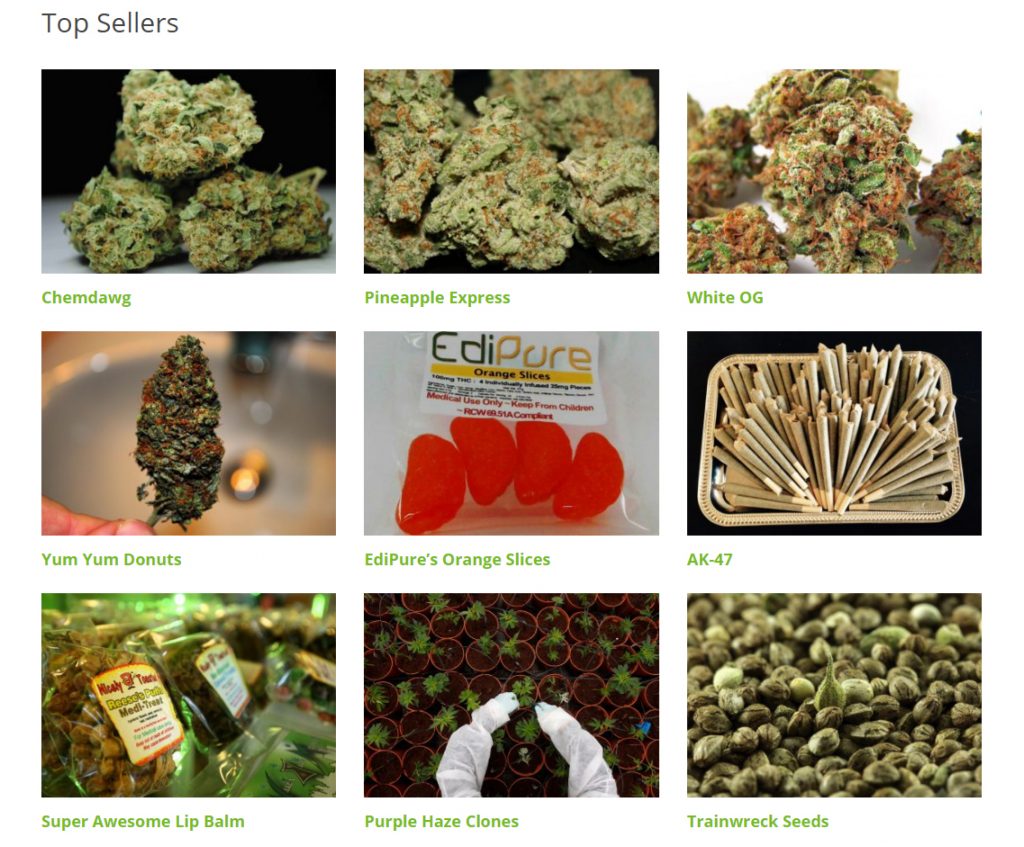
Widget options
The options available in the widget are the same that are available in the shortcode.
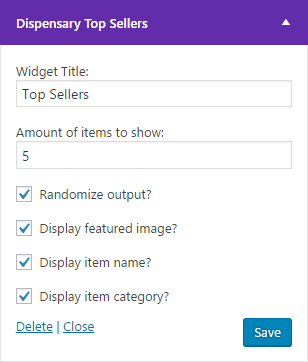 You can see in the example screenshot how widget looks in your dashboard. The widget was built to give you the ability to control a lot of the data output for the items displayed in the widget.
You can see in the example screenshot how widget looks in your dashboard. The widget was built to give you the ability to control a lot of the data output for the items displayed in the widget.
For instance, you can select to display 3 menu items and only show the image and name, without displaying the item category.
Or maybe you want to show the names only, with no featured image or category output.
You could also check the box to randomize the output, which works well if you have a lot of items in your top sellers list and want to give them all equal time to shine.
The goal of the widget is to give you the option to choose how you display menu items easily without having to touch a line of code.
Download the Dispensary Top Sellers add-on
Now that you can see how the add-on works and what it can do to easily expand the power of the WP Dispensary plugin, what’s stopping you from using it right away?
View full details on the Dispensary Top Sellers page, or add the extension to your cart immediately below.
[purchase_link id=”1134″ text=”Add to Cart” style=”button” color=”green”]
Find a bug or know of a way you think we can make the Dispensary Top Sellers add-on better? Drop a comment below or shoot us a support ticket.