The goal for WP Dispensary is to be the cannabis industry’s #1 dispensary menu management solution.
This trend towards providing maximum value is continued today with the release of the Dispensary Inventory add-on for WP Dispensary.
Dispensary Inventory lets you easily manage the inventory of every item in your menu.
Not only can you easily manage the amount of grams/units that you have for each item in your menu, the Dispensary Inventory add-on also displays an “out of stock” notice for any item without any inventory.
Setting up Dispensary Inventory
First, you’ll need to download a copy of the Dispensary Inventory add-on. You can do that here.
Once you have the zip file saved to your computer, log into your WordPress dashboard. Head over to Plugins - Add New and click the Upload Plugin button at the top of the screen.
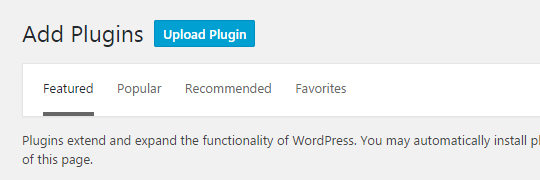
Next you’ll be presented with a screen that lets you upload the wpd-inventory.zip file you downloaded to your website.

After uploading, you’ll want to click the “Activate Plugin” link, and you’re all set to start setting up your top selling menu items!
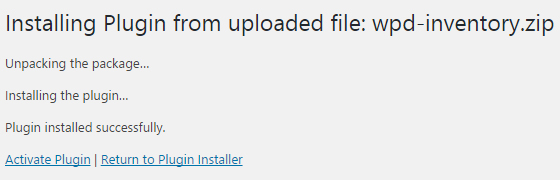
Adding the inventory amount for each menu item
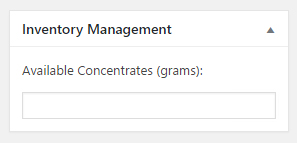 Now that you’ve got the add-on installed, let’s start updating the inventory for your menu.
Now that you’ve got the add-on installed, let’s start updating the inventory for your menu.
For example, let’s say you have a Concentrate added and would like to update the grams you have in stock.
Adding in your inventory amount and saving the item will save that number for you and keep the “out of stock” notice from showing up on the menu item’s page.
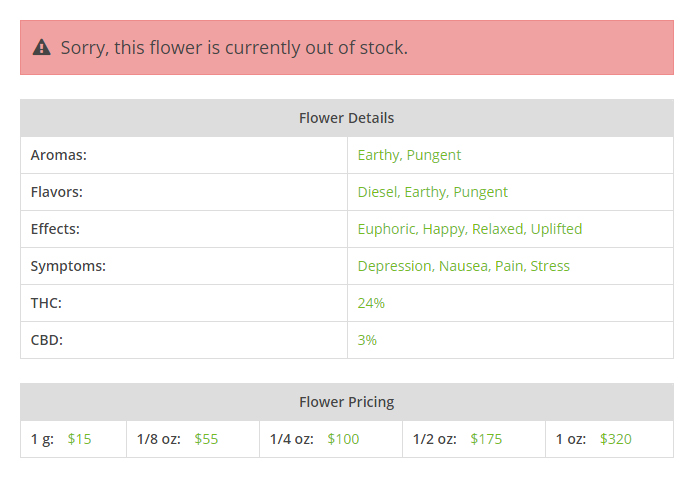
An “out of stock” message will show up at the top of the page if you leave the inventory for a menu item blank.
For example, the image above is for a dispensary menu’s flower that doesn’t have any inventory in stock.
Download the Dispensary Inventory add-on
Now that you can see how the add-on works and what it can do to easily expand the power of the WP Dispensary plugin, what’s stopping you from using it right away?
You can purchase the Inventory Management add-on from it’s product page.
Find a bug or know of a way you think we can make the Dispensary Inventory add-on better? Drop a comment below or shoot us a support ticket.


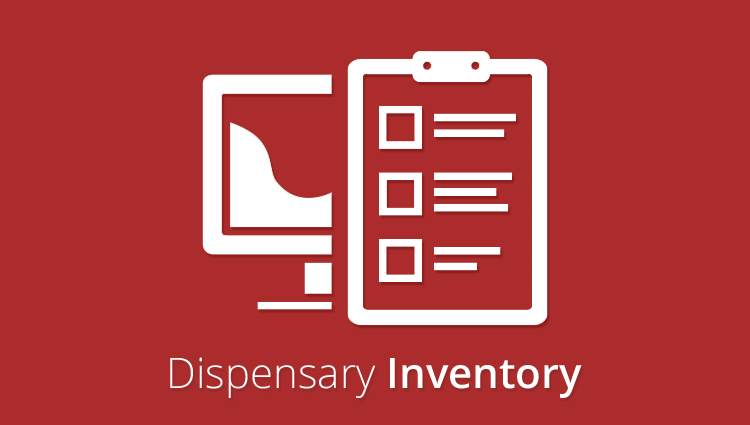

This is great, but it would be better (and I would buy it) if the inventory subtracted once a customer purchases an item online (using the woo-connect).
Little too primitive at the moment to constantly be updating the input box for each order, no?
Definitely in the plans. WooConnect 2.0 will have the update functionality built in for the Inventory Management.
Pushing for release in the next week or so.
If you’d like, I can contact you when it’s ready for beta testing?
Has this been released?
Yes, this was released. You can view it here – Inventory Management
Does this plugin support the overall tally? If an item had variation 1g, 2g, 3g and in total I have 500g, if someone were to buy one of each variation (1g, 2g, 3g ) would it subtract 6g altogether from the total tally which is 500g? 500g – 6g?
Yes, when someone places an order, it’ll reduce the inventory based on the variation size (3.5g for an 8th, etc) so the total 500g is adjusted properly.