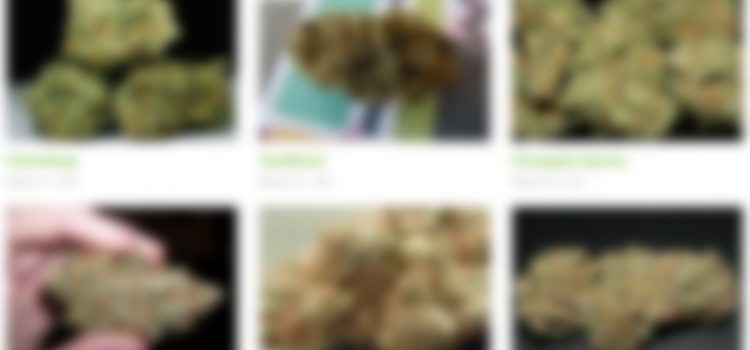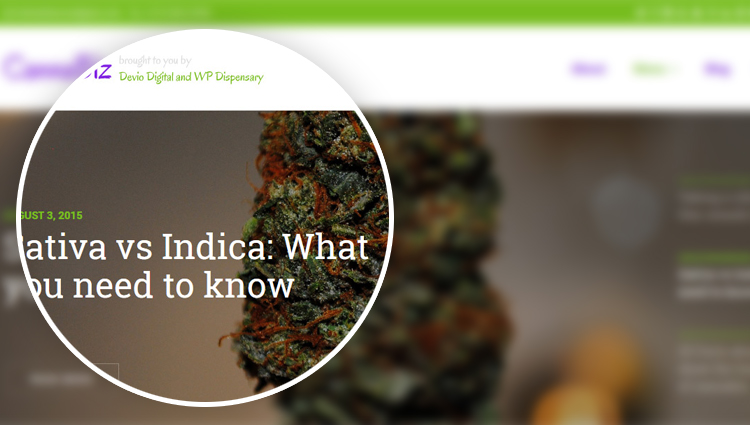When you’re building a website with the WP Dispensary plugin, the first thing you’re going to want to do is test out how content will look with your website’s design.
But when you install the WP Dispensary plugin, there’s no items added to your menu yet, so what can you do?
As of this very moment, you can now download our demo content which you can see in action on the official demo page.
This content will let you easily test out how your WordPress theme displays menus from WP Dispensary.

Setting up demo content
So, the first thing you’re going to want to do is download the actual demo content zip file below.
The content includes menu items for the main menu types in WP Dispensary, as well as sample page and post content.
Essentially, every piece of content from the demo.
Once downloaded, extract the content from the zip file.
You should now see the wp-dispensary_demo-content.xml file. Make a note of where you saved this file on your computer because you’re going to need it in a second.
Importing the demo content
Now that you’ve got the xml file, you’re going to want to log into your WordPress dashboard.
Head over to Tools > Import so we can get the demo content added to your website.
Once you’re on the Import page, you’ll notice that there are options to install the importers for various websites.
Scroll down to the WordPress section at the end and click the “Install Now” link, which will install the required WordPress importer.
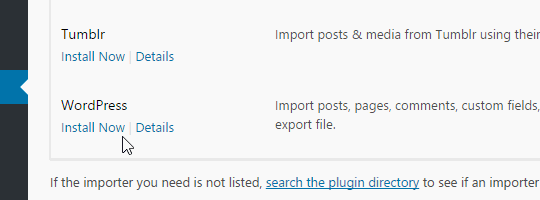
Once you’ve got the WordPress Import plugin installed, click the “Run Importer” link.
That will take you to the page in your dashboard where you can import the WP Dispensary demo content.
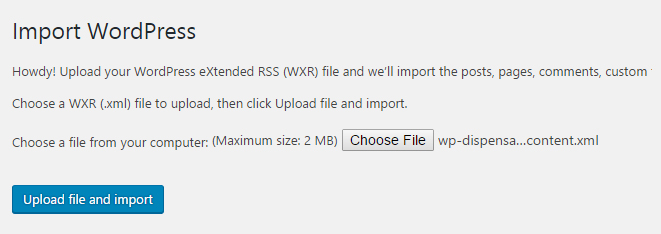
Choose the file you downloaded earlier and click the “Upload File and Import” button.
That takes you to a new page where you can apply the content to a new author or a user already added to your WordPress website and select to import all all attachments (required to import menu item images).
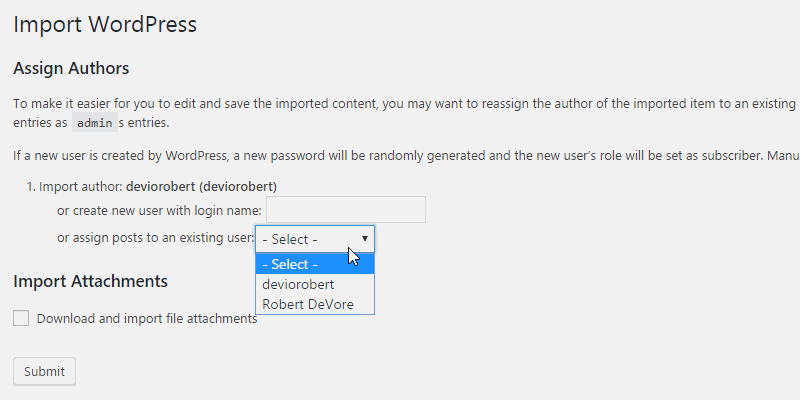
Once you the content finishes importing, you’ll be greeted with an “All done. Have fun!” message!
This means you’ve got the demo content imported and you’re able to see what a sample menu will look like with your theme.
Need a WordPress theme?
We built the CannaBiz WordPress theme to make it easier for you to build a dispensary website that’s fully integrated with the WP Dispensary plugin.
You can see how WP Dispensary looks with the CannaBiz theme by viewing the CannaBiz demo.
Questions?
Hopefully this post gave you the information you need to install and test out the demo content with WP Dispensary.
Feel free to leave a comment or submit a ticket if you have any questions about the WP Dispensary plugin or the theme and add-ons we offer!