59 seconds
Another feature baked right into the WooConnect add-on for WooCommerce is the file upload option so you can have patients upload any legal documentation or scans required before orders are processed.
After you activated the plugin, you should see the Settings link like below.
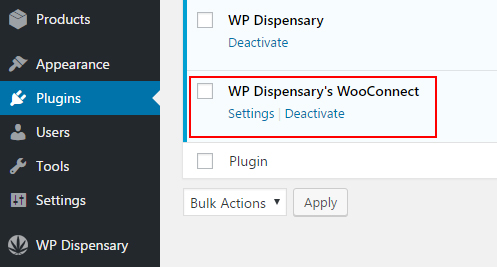
You can also find it under the WooCommerce section of your admin menu titled WPD WooConnect.
The settings available to adjust for the file upload can be seen by clicking and expanding the image below.
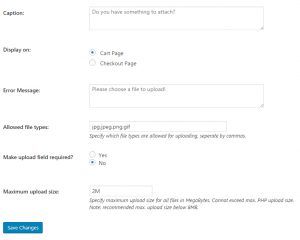
Your patient can now attach a scanned copy of their medical marijuana card and valid drivers license to their order, allowing you to verify their information before preparing the order for sale.
On your website, you’ll now see the file upload option, similar to the image below.
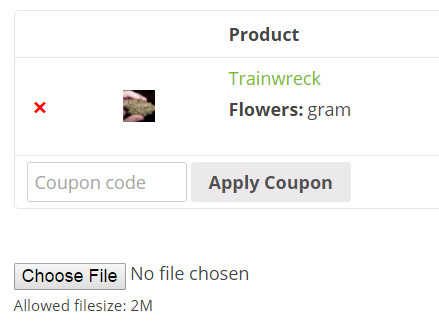
Once the file has been attached and the order has been placed, you’ll be able to view the order in your WordPress admin dashboard under WooCommerce > Orders.
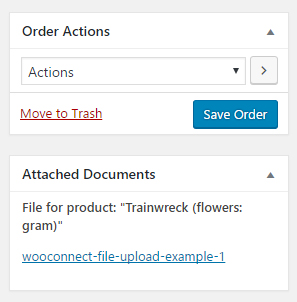
This is also where you can change the order status once the patient has come into your shop and picked up their order.
You can do this by changing the “Order Actions” to “Completed Order”.



